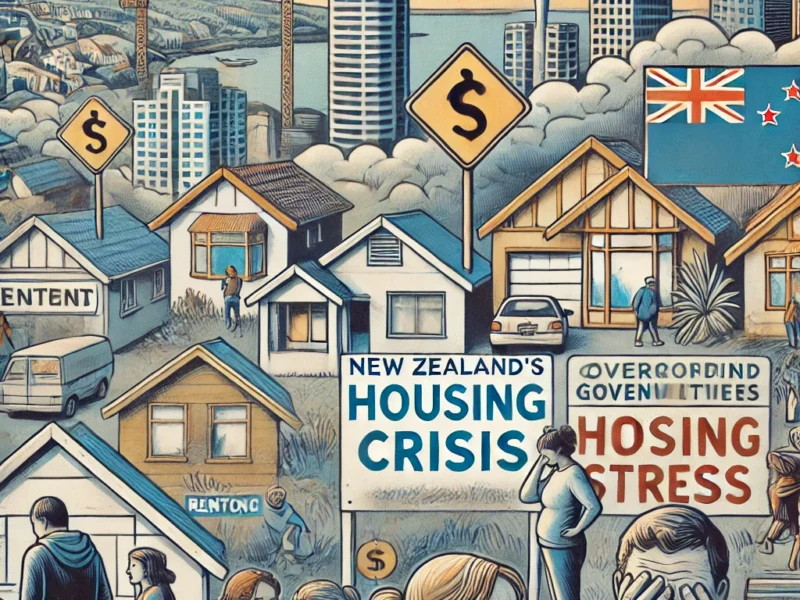Common Issues Users Are Facing After Updating to iOS 18: Battery Health, Screen Problems, and More
The release of iOS 18 brought exciting new features, including enhanced privacy tools, customizable widgets, and improved performance. However, not all users have had a smooth experience after updating. Several issues have emerged, with many users reporting problems that range from battery health decline to screen malfunctions. In this article, we’ll explore some of the most common problems users are encountering after updating to iOS 18, including potential causes and possible solutions.
1. Battery Health Decreased Rapidly
One of the most frequent complaints following the iOS 18 update is a rapid decrease in battery health. Users have reported seeing a noticeable drop in their battery capacity shortly after updating, with some experiencing a decline of 5% to 10% in a matter of days. While iOS updates often lead to temporary battery issues as the system re-indexes data, this seems more severe in iOS 18.
Possible Causes:
- Background Processes: After a major update, the system runs several background processes to optimize the device, which can temporarily increase battery usage.
- Bug in Battery Calibration: There may be a bug in how iOS 18 reads and reports battery health, making it appear that the battery has deteriorated faster than it actually has.
Possible Solutions:
- Wait a Few Days: Sometimes, battery health issues resolve themselves after a few days as background tasks complete. Monitor your battery health over the next week to see if it stabilizes.
- Disable Background App Refresh: Turning off background app activity can help reduce battery strain.
- Contact Apple Support: If the problem persists, visiting an Apple store or contacting Apple Support can provide further diagnostics and solutions.
2. Screen Not Responding or Freezing
Another common issue reported by iOS 18 users is an unresponsive or freezing screen. Some users have found that their iPhones become unresponsive to touch, or they experience lag when swiping between apps or performing tasks. This is particularly frustrating for users who rely on their iPhones for daily productivity.
Possible Causes:
- Software Bugs: It’s likely that iOS 18 has introduced a bug that affects screen responsiveness, especially on older devices.
- Overloaded System: iOS 18 may be using more resources, causing the device to slow down or freeze during certain operations.
Possible Solutions:
- Force Restart: Try restarting your iPhone by pressing and holding the volume and side buttons until the Apple logo appears. This can often resolve temporary freezing issues.
- Reduce Motion and Animations: Go to Settings > Accessibility > Motion and reduce animations, which can lighten the load on your device’s processor.
- Reset Settings: As a last resort, you can reset all settings without deleting data. Go to Settings > General > Reset > Reset All Settings to see if it resolves the screen issue.
3. Green Screen Issue
A more alarming problem for some users after updating to iOS 18 is the appearance of a green tint on their iPhone screens. This issue has been particularly noticeable when unlocking the phone or using apps in low-light conditions. The green tint can affect the overall user experience and make it difficult to use the device.
Possible Causes:
- Display Calibration Bug: It’s possible that the green tint is caused by a bug in the way iOS 18 handles display calibration.
- Hardware Issue: In some cases, the green screen may be indicative of a hardware problem with the display, though this is less common and likely to affect older models.
Possible Solutions:
- Software Update: Apple often addresses display-related bugs in future updates. Ensure that your device is running the latest version of iOS 18, as this could contain a fix for the green screen issue.
- Brightness and True Tone: Try adjusting the screen brightness or turning off True Tone in Settings > Display & Brightness. Some users have found this reduces the green tint.
- Visit Apple Support: If the green screen persists, especially after a software update, it’s a good idea to visit an Apple Store for hardware diagnostics or contact Apple Support.
4. Other Common Issues
In addition to battery and screen-related problems, iOS 18 users have reported several other issues, including:
a. Bluetooth Connectivity Problems
Some users have experienced difficulties connecting their iPhones to Bluetooth devices, such as headphones, speakers, or car systems, after the update.
Solution: Forget the Bluetooth device and reconnect, or reset network settings to resolve pairing issues.
b. Wi-Fi Connectivity Issues
Wi-Fi drops and slow speeds have also been common complaints among iOS 18 users.
Solution: Reset network settings by going to Settings > General > Reset > Reset Network Settings. This can help re-establish stable Wi-Fi connections.
c. App Crashes
Certain apps have become unstable or crash more frequently after the update.
Solution: Ensure that your apps are updated to their latest versions in the App Store, as developers often release patches to address compatibility issues with new iOS updates.
Conclusion: Should You Wait for a Fix?
While iOS 18 brings exciting new features and performance enhancements, it’s clear that the update has also introduced several issues that affect user experience. Problems like battery health decline, unresponsive screens, and the green screen issue have left many users frustrated.
The good news is that Apple typically addresses these bugs and glitches in subsequent updates. If you’re facing one of these problems, keep an eye out for the next software patch, which may resolve the issues. In the meantime, implementing some of the suggested solutions can help mitigate the problems while you wait for an official fix.
If the issues persist or worsen, consider visiting an Apple Store or reaching out to Apple Support for more personalized assistance.